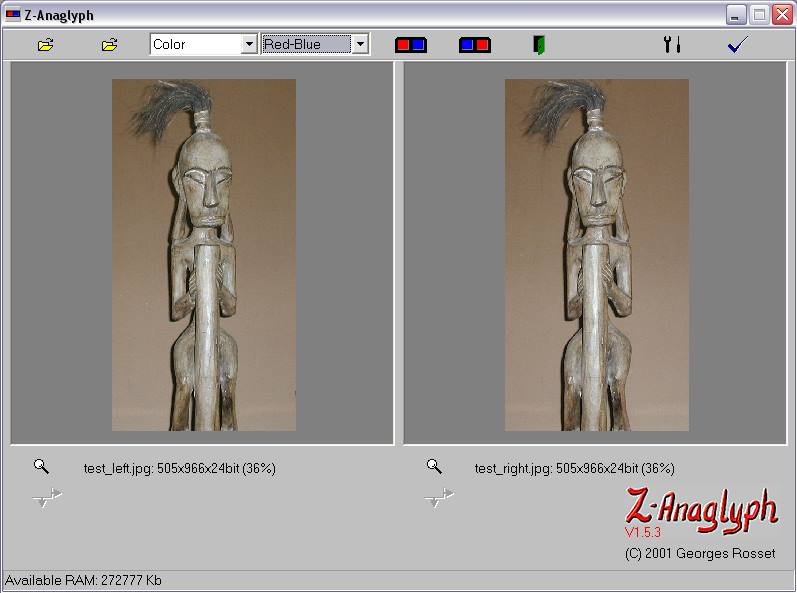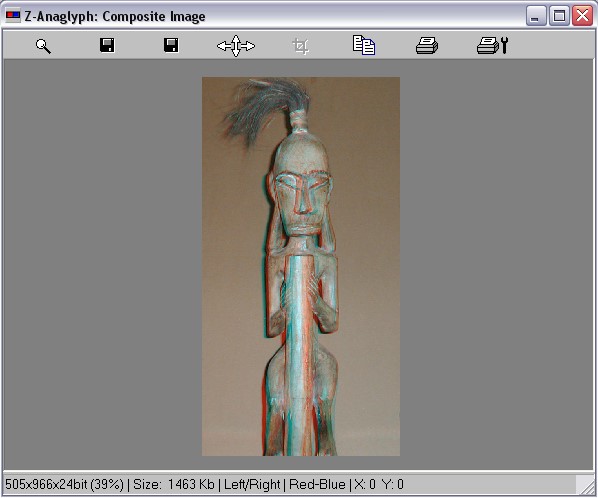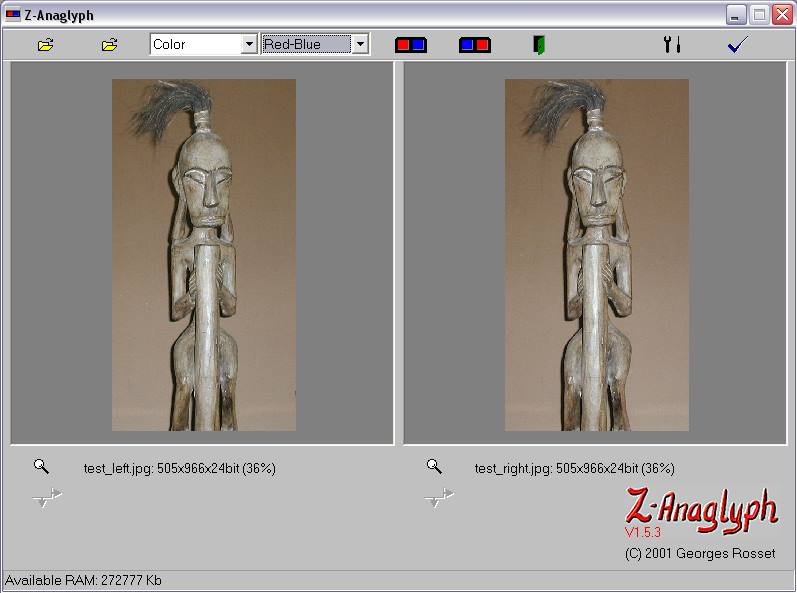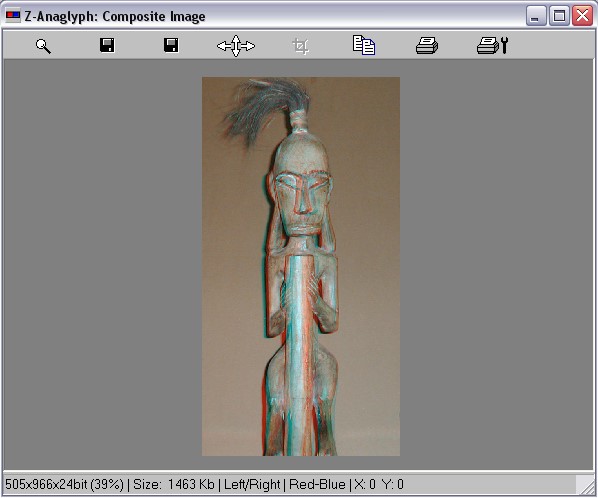Summary in English
Current version: 1.6
Z-Anaglyph runs on Windows 95, Windows 98,
Windows NT 4.0, Windows 2000 and Windows XP, with a graphic card
set at 800x600x16bits (65'536 colors) or better.
Z-Anaglyph will generate a red-blue composite
images for 3D viewing (anaglyphs) from two separate images (left
and right). Z-Anaglyph can generate grey level
and colour anaglyphs.
The anaglyphs can be viewed on a computer screen, saved to the
disk in the Jpeg or Tiff format, or printed on a colour Printer.
Anaglyphs are viewed through 3D red-blue glasses to bring out
the 3D effect.
On installation, Z-Anaglyph will default to French menus. However
it is possible to set Z-Anaglyph with English menus using the Preferences screen.
At present, the user's manual is only available in French. However Z-Anaglyph
is very easy to use and Hints are available at every command.
To install Z-Anaglyph:
- Read the licence notice.
- Download the install of Z-Anaglyph using the link at the
bottom of this page.
- Double click on the install file zsetup.exe .
Accept all install default values.
- The install will create a program menu Z-Anaglyph on
Start - Programs - Z-Anaglyph
Licence notice
- Z-Anaglyph was written by Georges Rosset, Geneva, Switzerland.
- This software is Freeware. It can only be distributed
free of charge.
- The sale or resale of Z-Anaglyph is strictly prohibited.
- License of use authorise you to use Z-Anaglyph only
in a non-commercial way. For any other use, please contact
the author.
- Mass distribution of Z-Anaglyph (Cd, Internet server,
etc), even for free, needs an authorisation from the
author.
- Reverse engineering, modification of the executable
code and commercial utilisation of Z-Anaglyph are prohibited.
- No warranty whatsoever is given with this software.
In no event shall the author of Z-Anaglyph be liable
to anyone for any consequential damages in connection
with the use of Z-Anaglyph.
- In downloading or installing Z-Anaglyph you expressly
accept the above licence of use.
In the Preference screen, choose English (to get the menus in English).